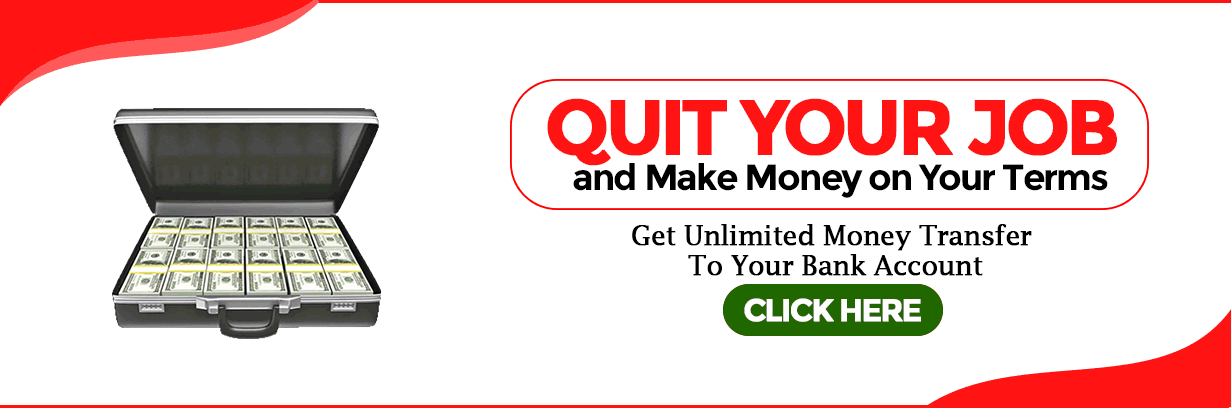SETTING UP LINUX – FULL GUIDE
Linux is an open-source operating system that offers a wide range of benefits and flexibility for users. Whether you are a beginner or an experienced user, setting up Linux on your computer can be a rewarding experience. In this guide, we will walk you through the process of setting up Linux, from choosing the right distribution to configuring the system and securing it.
Introduction to Linux
Linux is a Unix-like operating system that was developed in the early 1990s by Linus Torvalds. It is based on the Linux kernel and is known for its stability, security, and customization options. Linux has gained popularity over the years and is now used by individuals, businesses, and even governments worldwide.

Benefits of Using Linux
There are several benefits to using Linux as your operating system:
-
Open Source: Linux is free and open-source, which means that you have access to the source code and can modify it according to your needs. This gives you the freedom to customize your system and contribute to the development of the operating system.
-
Stability and Security: Linux is known for its stability and security. It is less prone to crashes, malware, and viruses compared to other operating systems. The open-source nature of Linux allows for constant updates and improvements to address security vulnerabilities promptly.
-
Customization: Linux offers a high level of customization. You can choose from a wide range of desktop environments, themes, and software applications to personalize your Linux experience. This flexibility allows you to create a system tailored to your specific needs.
-
Compatibility: Linux is compatible with a wide range of hardware, making it a versatile choice for different types of computers. It supports a vast array of software applications and has robust compatibility with web servers and networking equipment.
Choosing the Right Linux Distribution
Before setting up Linux, you need to choose the right distribution. Linux distributions, also known as distros, are different versions of the Linux operating system. Each distribution has its own set of features, default applications, and user interface. Here are three popular Linux distributions:
Ubuntu
Ubuntu is one of the most popular Linux distributions, known for its user-friendly interface and extensive community support. It is based on the Debian architecture and offers a stable and secure operating system suitable for both desktop and server environments.
Fedora
Fedora is a community-driven Linux distribution sponsored by Red Hat. It is known for its cutting-edge features and frequent updates. Fedora is suitable for users who prefer the latest software packages and technologies.
CentOS
CentOS is a free and open-source Linux distribution derived from the source code of Red Hat Enterprise Linux (RHEL). It is designed for stability and is widely used in server environments. CentOS provides long-term support and is ideal for businesses and organizations.
Consider your requirements and preferences when choosing a Linux distribution. Each distribution has its own strengths and weaknesses, so it’s essential to research and select the one that best suits your needs.
Preparing Your System for Linux
Before installing Linux, it is essential to prepare your system to ensure a smooth installation process. Here are a few steps to follow:
1. Backup Your Data
Before making any changes to your system, it is crucial to back up your data to avoid any potential loss. Create a backup of all your important files and store them in a safe location.
2. Check System Requirements
Different Linux distributions have varying system requirements. Make sure your system meets the minimum specifications for the distribution you have chosen. Check the official documentation or the distribution’s website for detailed system requirements.
3. Create a Bootable USB Drive
Most Linux distributions are distributed as ISO files. You need to create a bootable USB drive from the ISO file to install Linux on your system. There are several tools available, such as Rufus or Etcher, that can help you create a bootable USB drive easily.
Installing Linux
Once you have chosen a Linux distribution, the next step is to install it on your computer. Here’s a step-by-step guide to installing Linux:
Creating a Bootable USB Drive
- Download the ISO image of your chosen Linux distribution from the official website.
- Insert a USB drive with sufficient storage capacity into your computer.
- Use a tool like Rufus or Etcher to create a bootable USB drive from the ISO image.
- Restart your computer and boot from the USB drive.
Partitioning the Hard Drive
- Launch the Linux installer from the bootable USB drive.
- Follow the on-screen instructions to partition your hard drive.
- Allocate disk space for the root partition, home partition, and swap partition.
- Select the appropriate file system for each partition (e.g., ext4).
Installing the Linux Distribution
- Choose the installation language, time zone, and keyboard layout.
- Create a username and password for your user account.
- Select the software packages you want to install (e.g., desktop environment, office suite).
- Start the installation process and wait for it to complete.
Configuring Linux
After installing Linux, it’s time to configure the system according to your preferences. Here are some essential configuration steps:
Setting up User Accounts
- Create additional user accounts if needed.
- Assign appropriate permissions and privileges to each user.
- Set up password policies for user accounts.
Updating the System
- Update the system packages using the package manager.
- Install software updates regularly to ensure the security and stability of your system.
- Configure automatic updates for convenience.
Configuring Network Settings
- Set up network connectivity (wired or wireless).
- Configure IP addresses, DNS servers, and proxy settings if necessary.
- Test the network connection to ensure it is working correctly.
Linux Command Line Basics
The command line is a powerful tool in Linux that allows you to perform various tasks efficiently. Here are some basic commands to get you started:
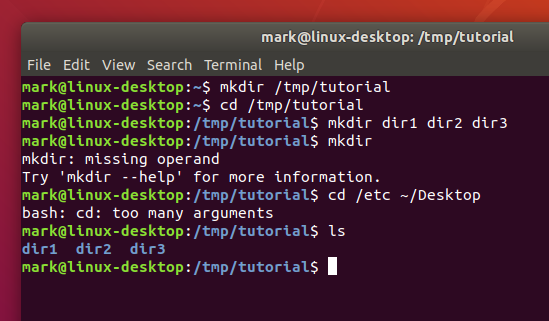
Navigating the File System
- cd: Change directory
- ls: List directory contents
- pwd: Print working directory
File and Directory Manipulation
- mkdir: Create a new directory
- rm: Remove files or directories
- cp: Copy files and directories
- mv: Move or rename files and directories
Working with Permissions
- chmod: Change file permissions
- chown: Change file ownership
- chgrp: Change group ownership
- sudo: Execute commands with administrative privileges
Installing Software on Linux
Linux offers multiple ways to install software applications. Here are three common methods:
Package Managers
- apt-get: Package manager for Ubuntu and Debian-based distributions.
- dnf: Package manager for Fedora and CentOS-based distributions.
- pacman: Package manager for Arch Linux.
Installing from Source
- ./configure: Run the configuration script.
- make: Compile the source code.
- make install: Install the compiled software.
Managing Dependencies
- apt-get build-dep: Install build dependencies.
- yum-builddep: Install build dependencies in CentOS.
Setting up a Web Server on Linux
Linux is a popular choice for hosting web servers. Here’s how you can set up a web server using Apache:
Installing Apache
- Install the Apache web server using the package manager.
- Start the Apache service and enable it to start automatically.
Configuring Virtual Hosts
- Create virtual host configuration files for each website you want to host.
- Specify the document root, domain name, and other settings in the virtual host files.
- Reload the Apache configuration to apply the changes.
Securing the Web Server
- Enable SSL/TLS encryption using a trusted SSL certificate.
- Configure firewall rules to allow only necessary incoming connections.
- Regularly update the web server software to patch security vulnerabilities.
For Securing Linux
Securing your Linux system is crucial to protect it from unauthorized access and potential threats. Here are some essential security measures:
Enabling Firewalls
- Configure a firewall (e.g., iptables, firewalld) to filter network traffic.
- Allow only necessary incoming and outgoing connections.
- Regularly review firewall rules to ensure they align with your security requirements.
Setting up SSH
- Configure Secure Shell (SSH) to allow secure remote access to your Linux system.
- Disable password-based authentication and use SSH keys for stronger security.
- Monitor SSH logs for any suspicious activities.
Regular System Updates
- Enable automatic system updates to ensure you have the latest security patches.
- Regularly update installed software packages to address vulnerabilities.
- Subscribe to security mailing lists to stay informed about potential threats.
Troubleshooting Common Issues
While using Linux, you may encounter some common issues. Here are a few troubleshooting tips:
Network Connectivity Problems
- Check network cables and connections.
- Verify IP address configuration and DNS settings.
- Restart network services if necessary.
Software Installation Errors
- Check for missing dependencies and install them.
- Ensure that the software package is compatible with your Linux distribution.
- Consult the software documentation or online forums for specific installation instructions.
System Crashes
- Check system logs for error messages.
- Test hardware components for any issues.
- Update device drivers if available.
Conclusion
Setting up Linux on your computer provides you with a powerful and customizable operating system. Linux offers numerous benefits, including stability, security, and compatibility. By following this comprehensive guide, you can install, configure, and secure Linux effectively. Explore the vast possibilities that Linux offers and enjoy the freedom and control it provides over your computing experience.
FAQs
FAQ 1: Is Linux difficult to learn for beginners?
Linux can be challenging for beginners who are unfamiliar with the command line interface. However, with practice and resources available online, beginners can gradually become proficient in using Linux.
FAQ 2: Can I run Linux alongside Windows?
Yes, it is possible to dual boot Linux and Windows on the same computer. During the installation process, you can allocate disk space for both operating systems, allowing you to choose which one to use at startup.
FAQ 3: How often should I update my Linux system?
It is recommended to update your Linux system regularly to ensure you have the latest security patches and software updates. Configuring automatic updates can simplify this process.
FAQ 4: Can I use Linux for gaming?
Yes, Linux has made significant advancements in gaming support over the years. Many popular games are now compatible with Linux, and platforms like Steam offer a growing library of Linux games.
Henceforth, WE WISH TO ANNOUNCE THAT OUR SERVICES ARE NOT AVAILABLE TO PEOPLE FROM NIGERIA AND INDIA. THESE ARE USELESS TIME WASTERS AND THIEVES TRYING TO BEG OR SCAM US OF OUR PRODUCTS. OUR SERVICES ARE NOT FREE AND PAYMENT IS UPFRONT
A LOT OF FOOLS FROM NIGERIA AND INDIA. on the off chance that YOU DON’T TRUST TO USE OUR SERVICES, DON’T CONTACT US AS WE HAVE NO FREE SERVICE
CONTACT US FOR PURCHASES/INQUIRIES, WE RESPOND ALMOST INSTANTLY
HI BUYERS, WE ARE A PROFESSIONAL CARDING AND HACKING TEAM. HOVATOOLS HAS BEEN AROUND SINCE THE TIME OF EVO MARKET, ALPHABAY, WALLSTREET MARKET AND MORE. WE REMAIN STRONG AND RELIABLE IN THE INDUSTRY, ALWAYS PROVIDING YOU WITH THE BEST QUALITY TOOLS TO HELP YOU MAKE MONEY AND MAXIMIZE PROFIT IN THE FRAUD GAME.
TO GET STARTED, YOU CAN VISIT OUR ONLINE SHOP/STORE TO BUY EVERYTHING YOU NEED TO START CASHING OUT. AT THE SHOP YOU GET Accounts & Bank Drops CVV & CARDS DUMPS PERSONAL INFORMATION & SCAN.
BANK HACKING SOFTWARE – WIRE/ACH DARKWEB MONEY TRANSFER HACKERS
Buy Fresh Credit Cards for Carding, BIN LIST Buy Bank Login, RDP, Buy Hacked Paypal accounts. Contact us to buy all tools and carding software. CLICK HERE TO VISIT OUR SHOP
Buy Socks 5, Email Leads, Buy Latest CC to Bitcoin Cashout Guide, Buy Hacked Zelle transfer , Western Union Money Transfer Hack, Buy Hacked Money Transfer service to your bank account.
Enroll for Paid private Carding Class.